Viewing STL files
After opening the STL file in netfabb, you can zoom in and out, using the mouse scroll wheel. You can turn the object clicking the right mouse button and dragging the mouse.
Automatic STL repair
 |
| Exclamation mark in netfabb |
- Open the STL using netfabb;
- Notice the exclamation mark in the right lower right corner telling you the STL needs to b repaired;
- On the main menu click 'Extras/Repair part';
- On the main menu Click 'Repair/Automatic repair';
- In the Automatic repair dialog Click 'Execute';
- In the lower right corner click the 'Apply repair' button;
- Click 'Yes' to remove the old part;
- On the main menu click 'Part/Export part/as STL' to save the repaired STL file to disk.
Cut STL files
 |
| STL file cut on X axis |
Measure
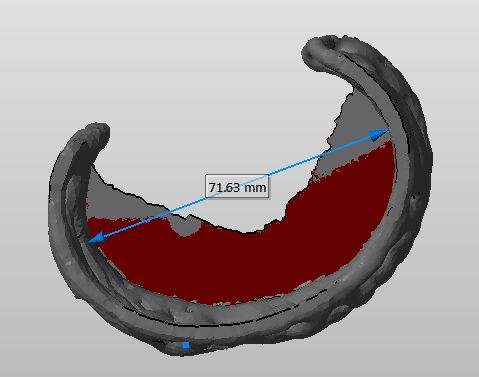 Another feature that I find convenient, is the measure tool in netfabb. It allows you to measure an object in the STL file. I have used it to scale a bangle down to fit the wrist of my nine year old daughter. To make a measurement click 'Extras/New Measuring' from the menu. Now click on two points in the model to create a line showing the distance. Use the mouse as described to rotate and zoom the model while placing the measure points.
Another feature that I find convenient, is the measure tool in netfabb. It allows you to measure an object in the STL file. I have used it to scale a bangle down to fit the wrist of my nine year old daughter. To make a measurement click 'Extras/New Measuring' from the menu. Now click on two points in the model to create a line showing the distance. Use the mouse as described to rotate and zoom the model while placing the measure points.
This comment has been removed by the author.
ReplyDeleteNetfabb is overpriced. The most important feature cut is only avail in Pro at $600.00 USD
ReplyDeleteShame just regular people can have a respectable cut program for stl.
Netfabb is promoted as free but the free is worthless waste of time as all the needed features are disabled. Shame on netfabb